Appearance
Virtual Reality and Matterport
A matterport based VR experience is such a great way to insert a VR experience to your course.
WARNING
For this function you need to activate the app Matterport in My apps.
Start here by create your first space with matterport which then you can embed in teachr for your learners.
Create a matterport experience with your iPhone (iOS)
Create a matterport experience with your smartphone (Android)
Show your matterport experience in teachr
Once you have finished creating your matterport experience you only need to copy your matterport embed url.

- Sign in to your matterport account and click on the Share button on the right.
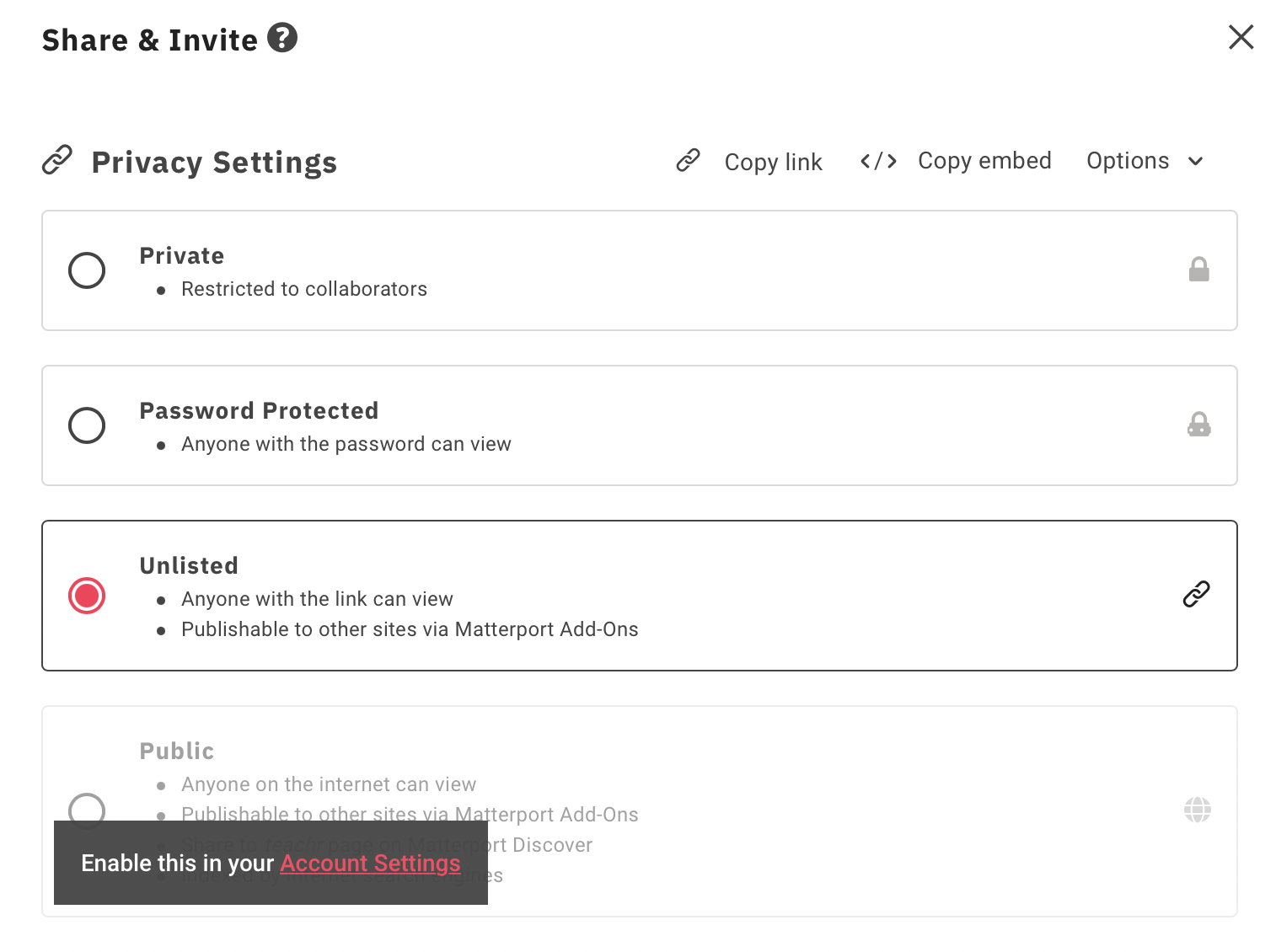
- You now have to click on Copy link.
WARNING
Please ensure that you have set the space to Public before you try to embed it. Otherwise it will be not displayed for your audience. You may need a valid matterport subscription for that.
Go to your course ➝ your Section ➝ add a new building block ➝ (All modules) ➝ Extended Reality ➝ VR
Paste the my.matterport embed URL to the teachr building block.
Once the matterport is loading you can make some cool and creative things with your space.
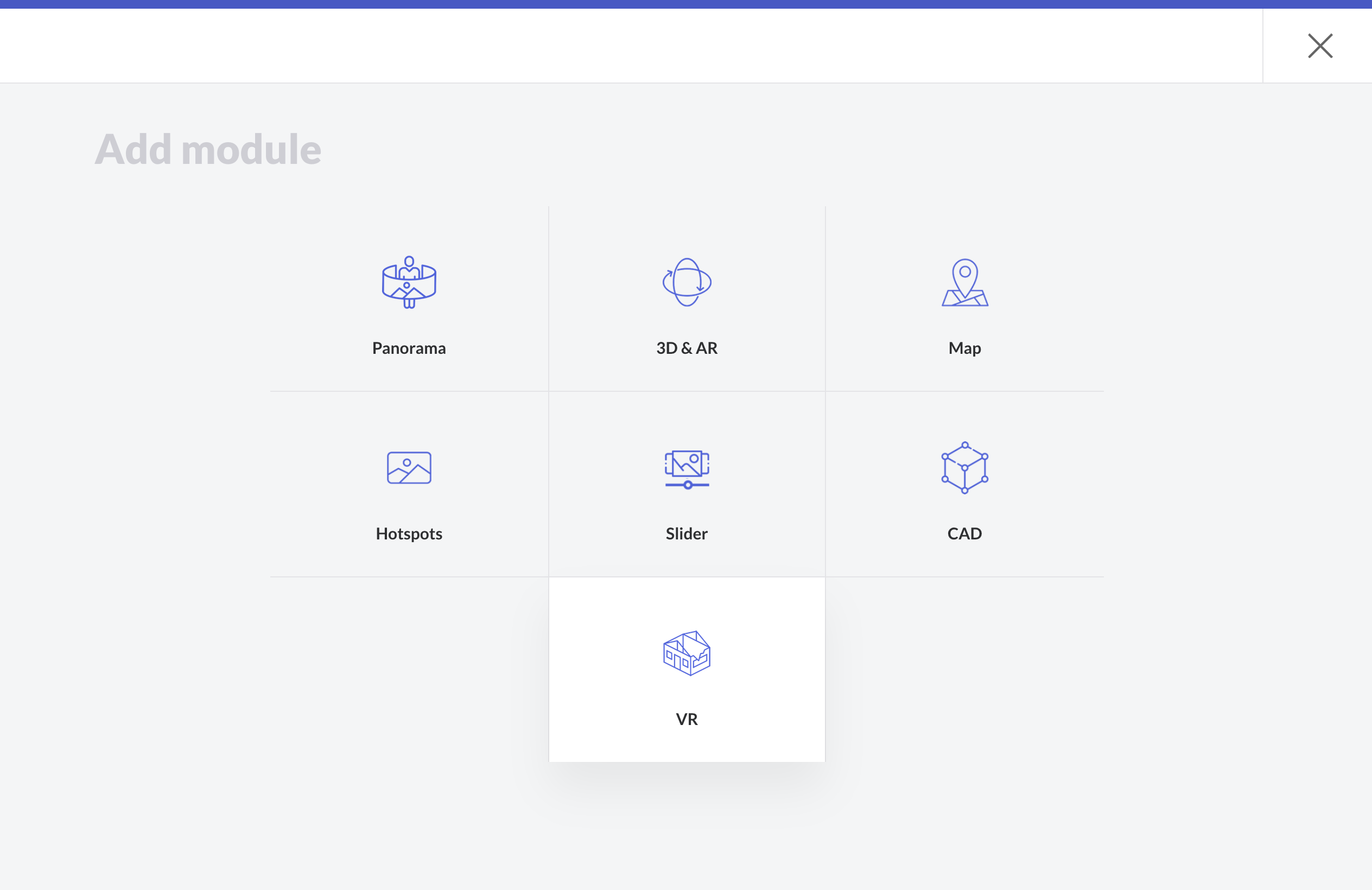
Add new hotspots
The matterport scene editor will appear if a URL is public and valid.
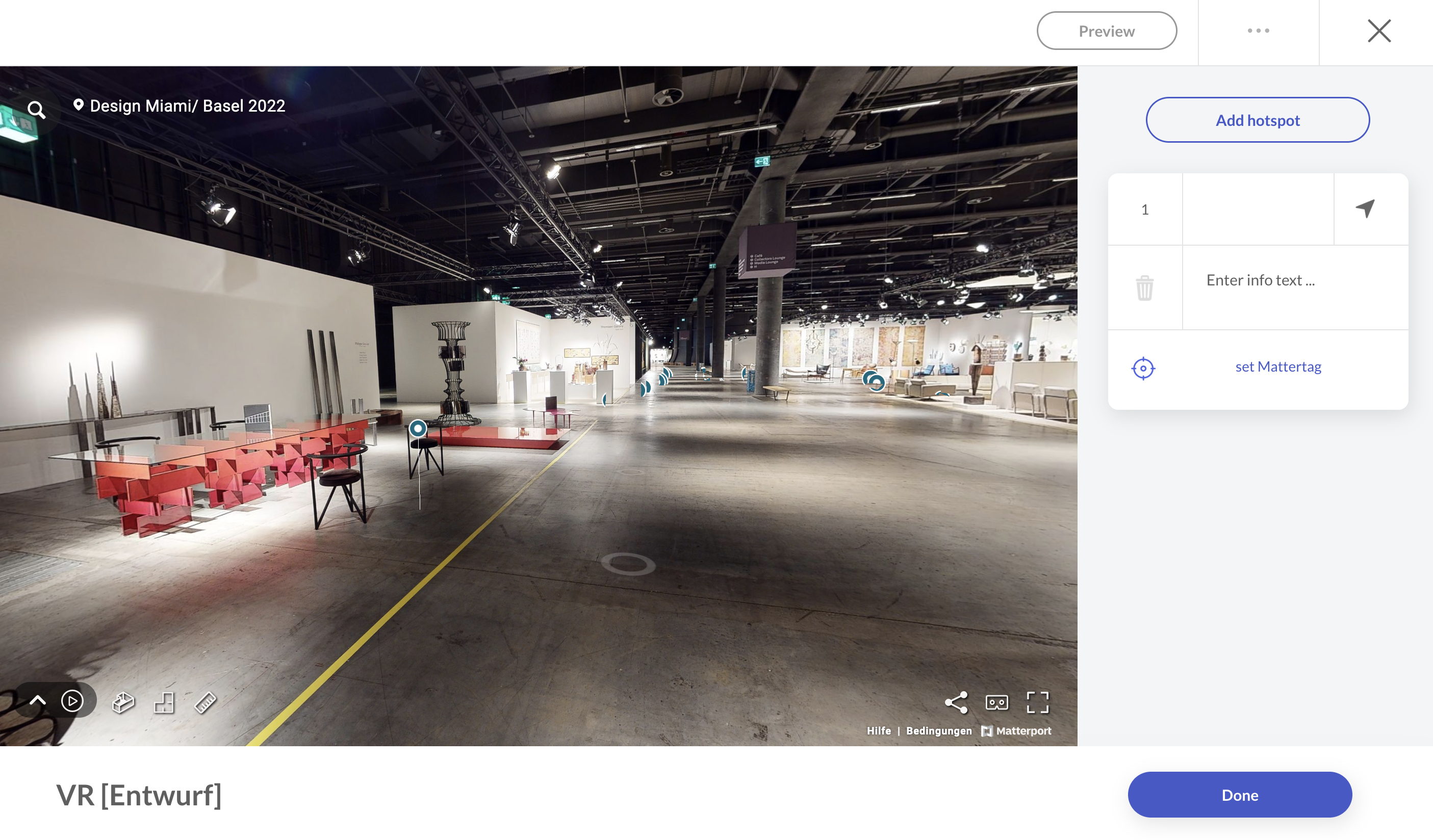
In here you can add a new hotspot to explain something interesting in your space.
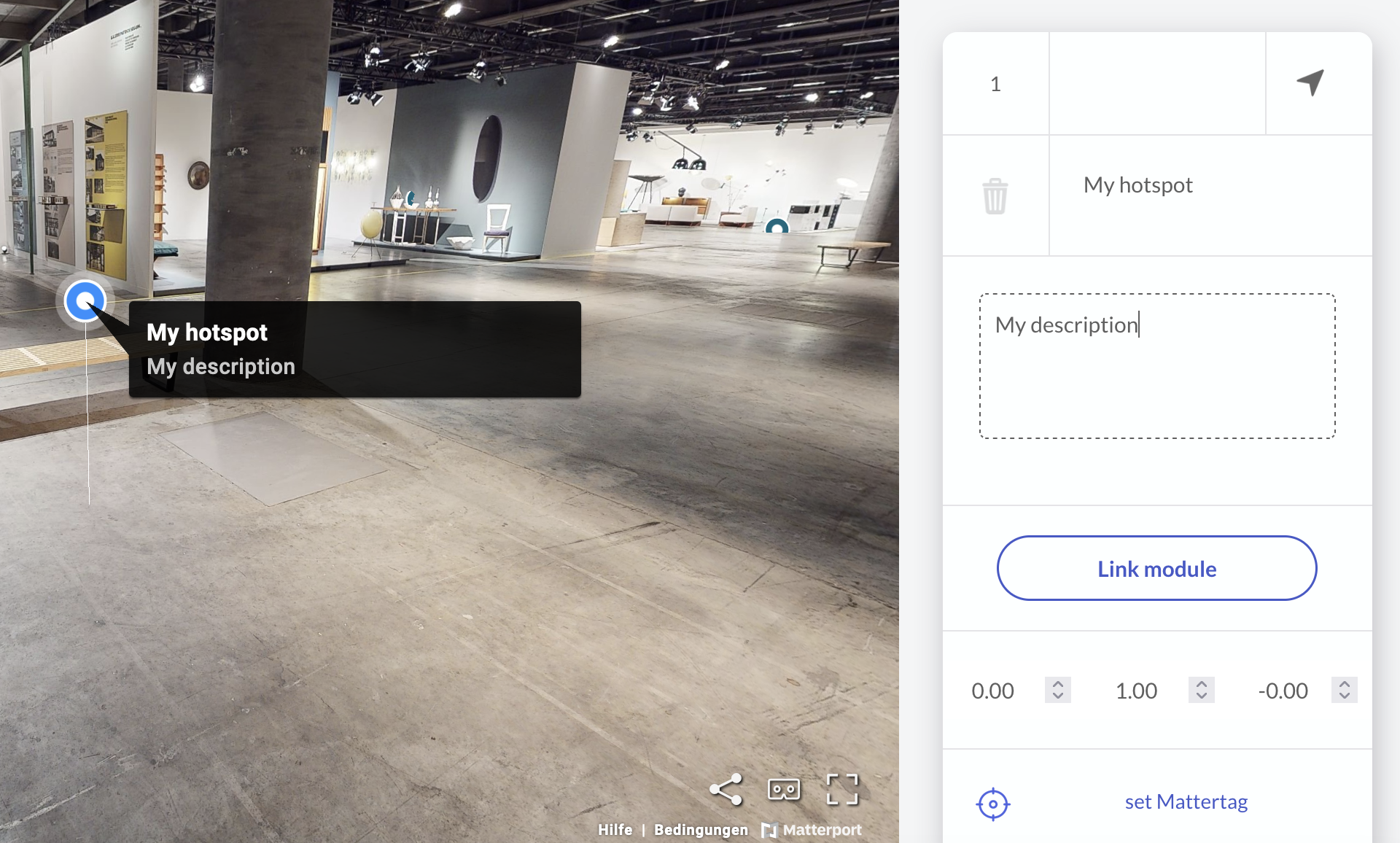
Insert some texts and descriptions for the hotspot.
Click on Preview to see the scene from a particpants view.
Link another building block
You also can link each hotspot with any other elements in your section.
Linking them means that when a user clicks on the hotspot, the specific building block (that you prepared before) appears. For example, you want a user to solve different quiz in the matterport scene. Then simply link the specific building block to this hotspot with this function.
If you are satisfied, click on Done to save your changes.