Appearance
Troubleshooting
A good way to quickly solve a temporary problem is to clear the browser cache. Check your Internet connection beforehand and then clear your browser cache. You will then need to log in again.
Google Chrome
On your computer, open Chrome.
At the top right, click More ⋮ .
Click More tools > Clear browsing data for shortcut you can click Ctrl + Shift + Del on windows and ⇧ [shift] + ⌘ [cmd] + [del] on Mac.
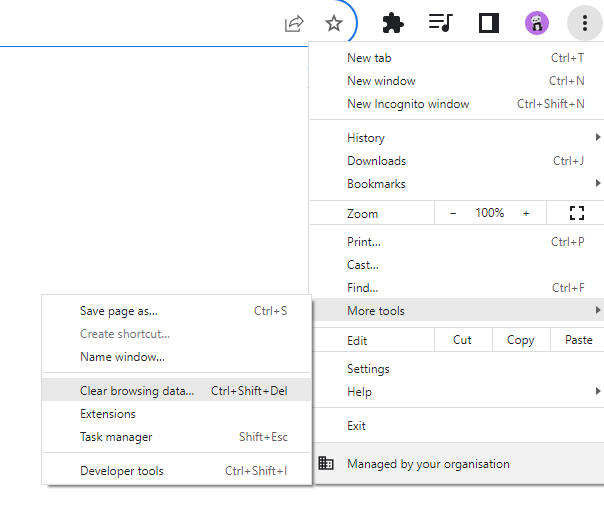
At the top, choose a time range. To delete everything, select All time.
Next to Cookies and other site data and Cached images and files, check the boxes.
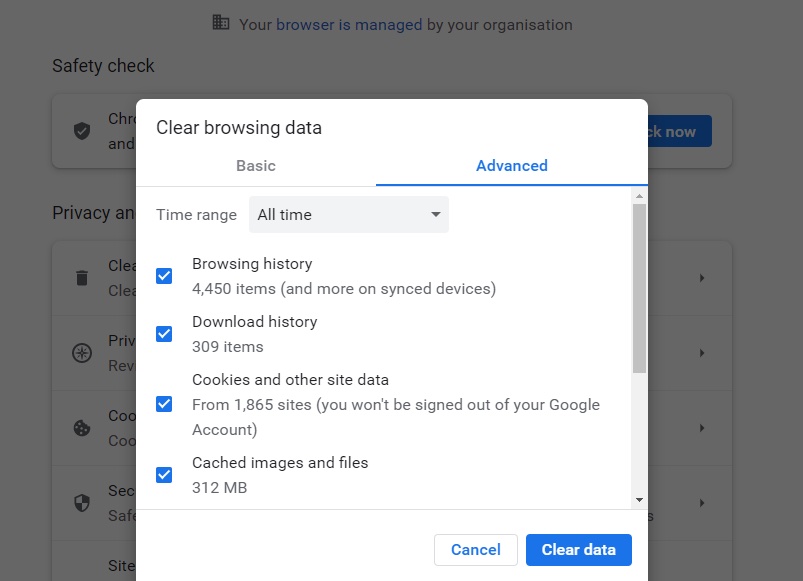
- Click Clear data.
Mozilla Firefox
- Click the menu button ☰ and select Settings.
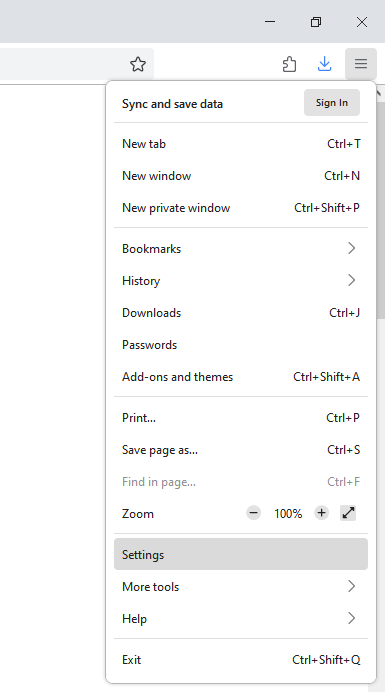
Select the Privacy & Security panel.
In the Cookies and Site Data section for shortcut you can click Ctrl + Shift + Del on windows and ⇧ [shift] + ⌘ [cmd] + [del] on Mac.
Check mark Cookies and Site Data and Cached Web Content and click Clear
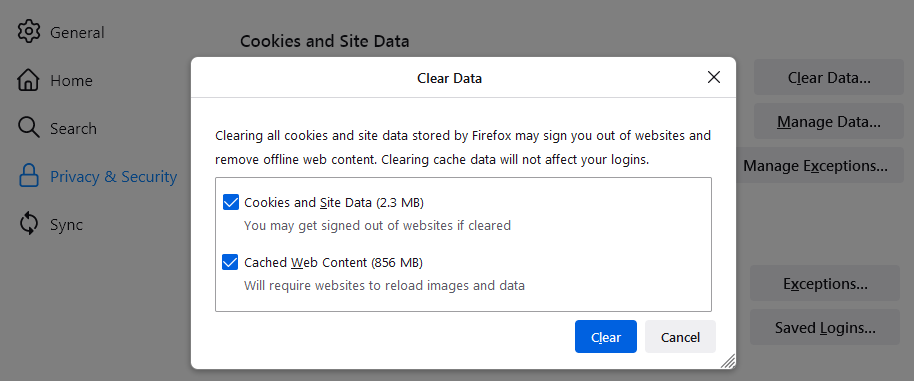
- Close the about:preferences page. Any changes you've made will automatically be saved.
Safari
- Click Settings.
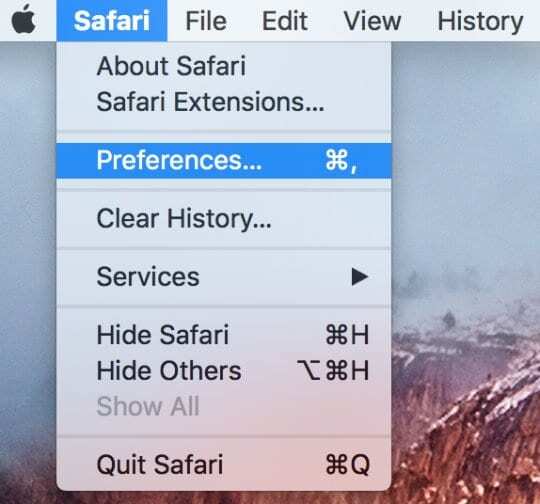
- Click the Data Protection.
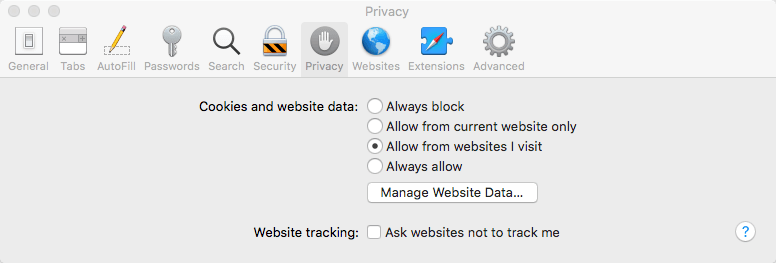
Click on Manage Website ...
Search for "teachr.courses" in search bar.
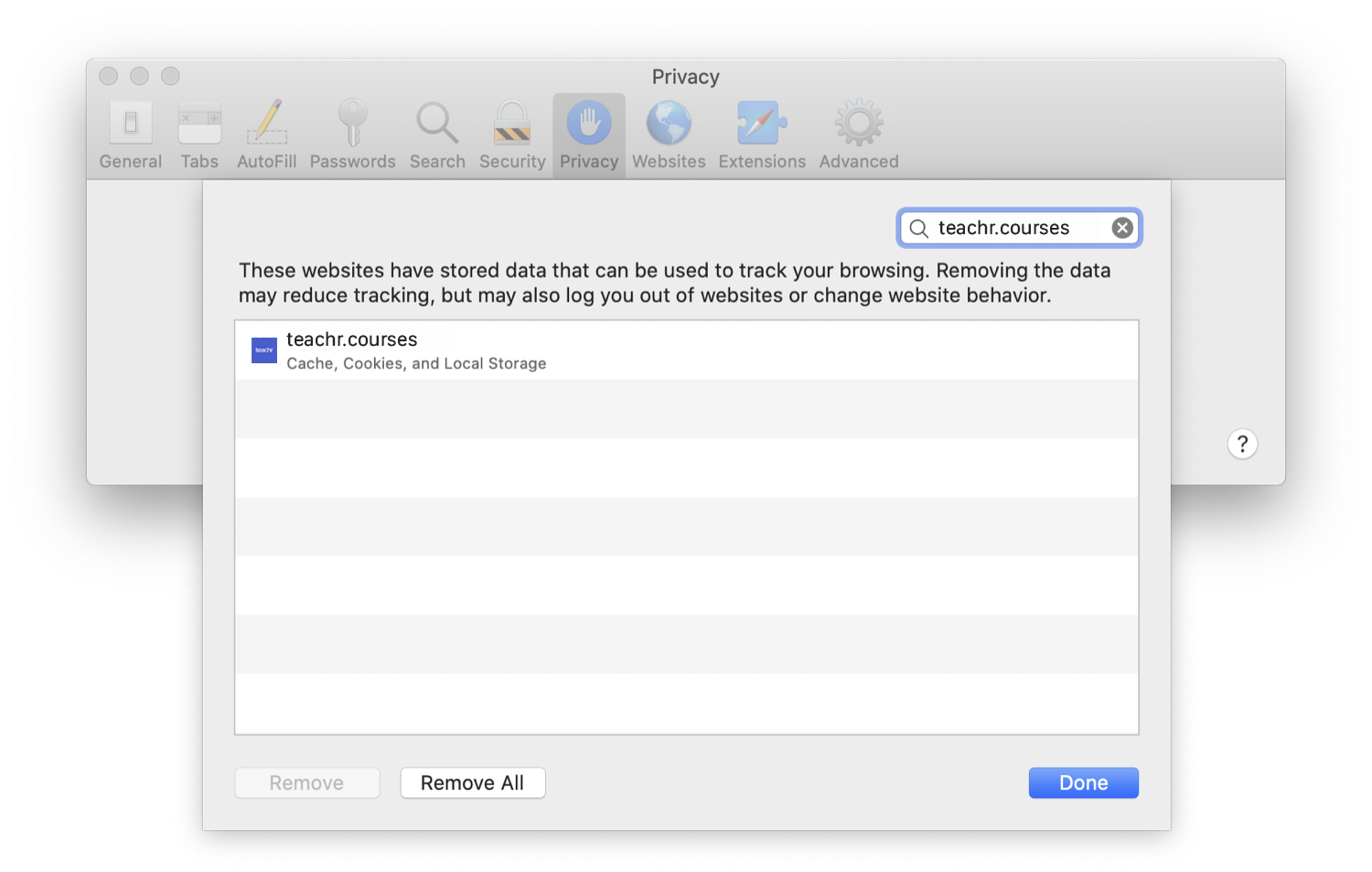
- Click on clear.
Opera
- In the title bar of the browser window click on the "Opera" or on the "Menu" button.
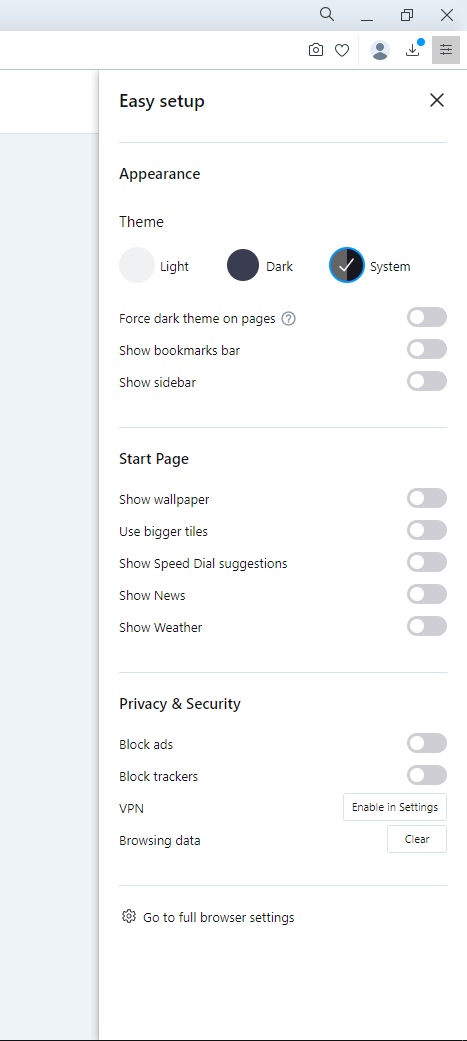
In the following menu "Settings" chose the item "Data and Security" for shortcut Press the keys Ctrl + Shift + Del on windows and ⇧ [shift] + ⌘ [cmd] + [del] on Mac.
Below the Headline "Privacy" you'll find the button "Delete Browser data".
After clicking that button a new window opens.
Select the time period "since Installation" to delete the whole browser cache.
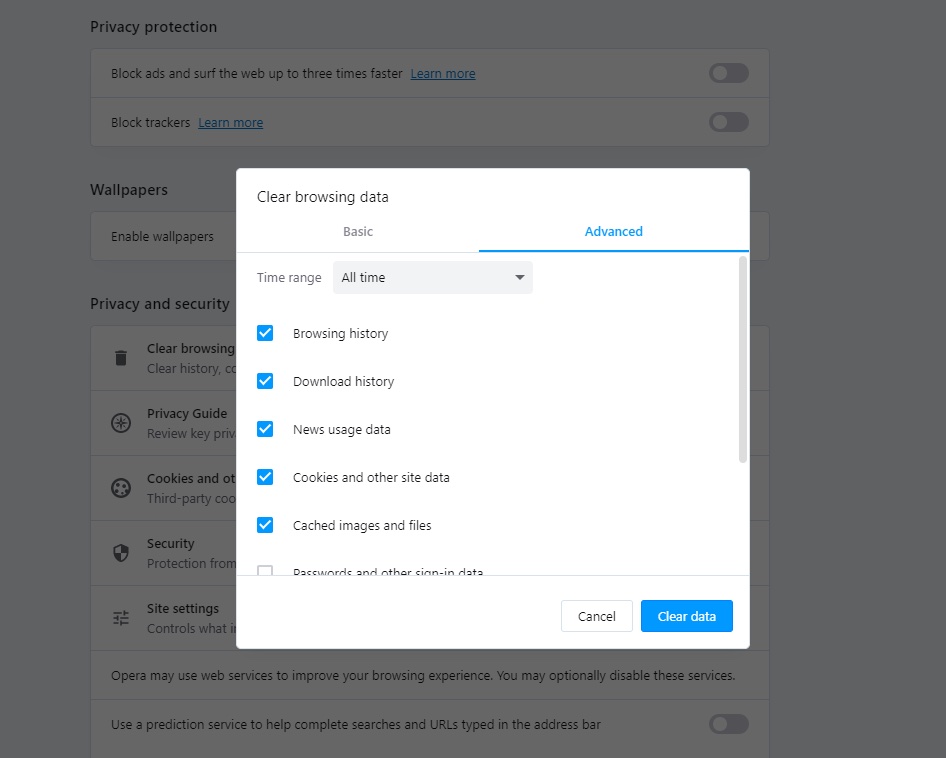
Enable the checkbox next to "Images and Files in Cache".
Confirm your settings with the Button "Delete Browserdata".
Reload the website.
Microsoft Edge
Open Microsoft Edge.
Select Settings and more (the icon that looks like three dots) for shortcut Press the keys Ctrl + Shift + Del on windows and ⇧ [shift] + ⌘ [cmd] + [del] on Mac.
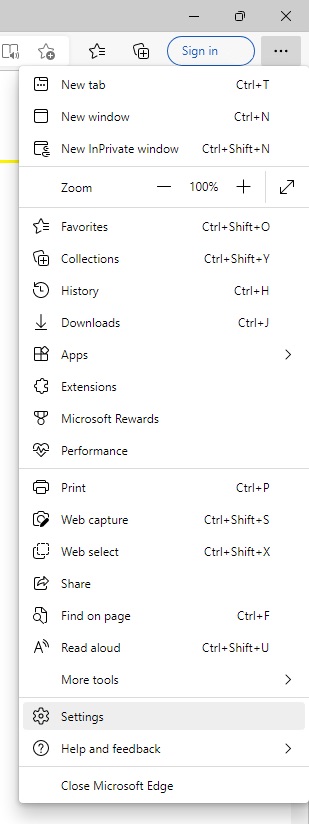
Select Settings.
In the Settings sidebar, select Privacy and services.
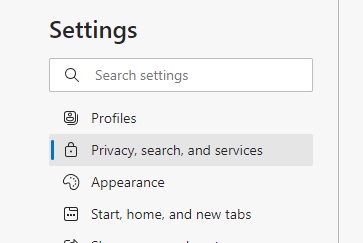
Under Clear browsing data, select Choose what to clear.
In Clear browsing data, select the check box for each type of data, such as browsing history, cookies, and passwords, you want to clear from the cache.
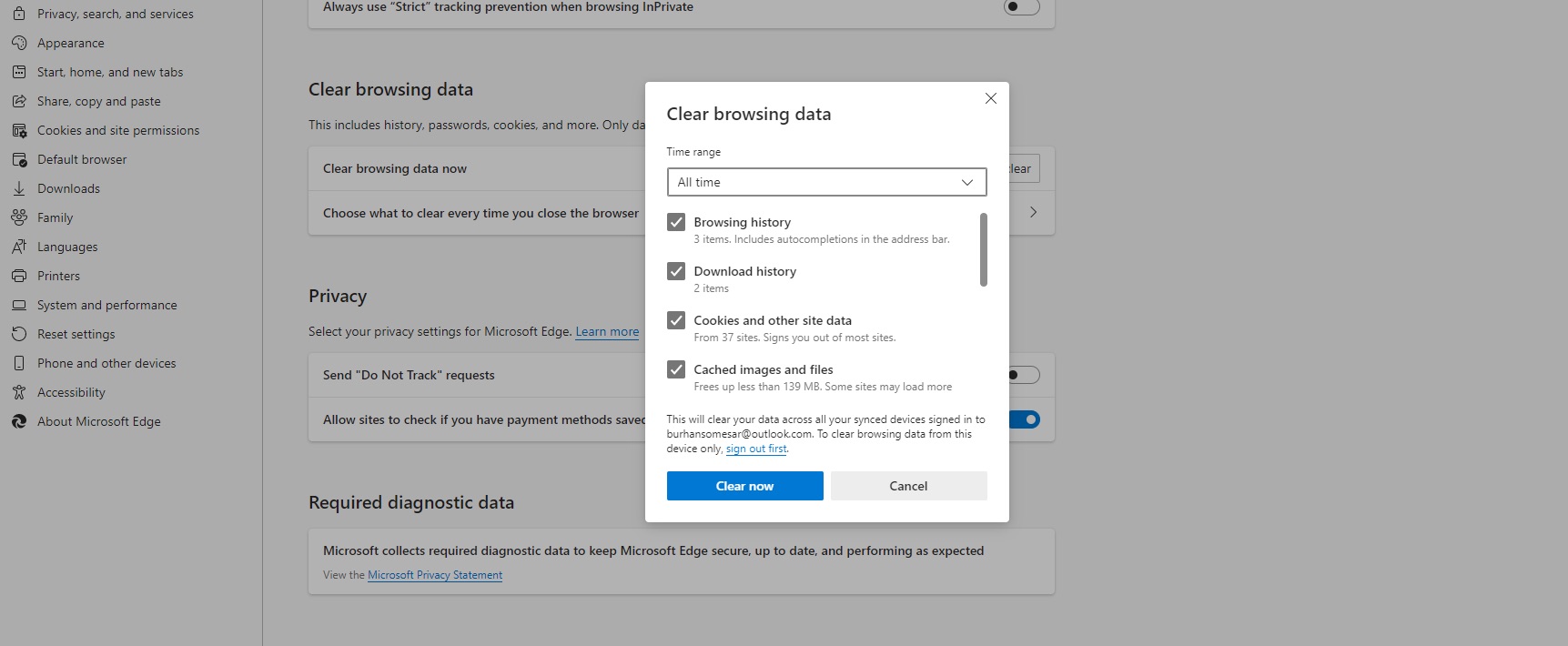
- From the Time range list, select how far back Microsoft Edge should empty the cache (for example, everything for the past hour, for the past seven days, or for all time).
Choose All time.
- Select Clear now.