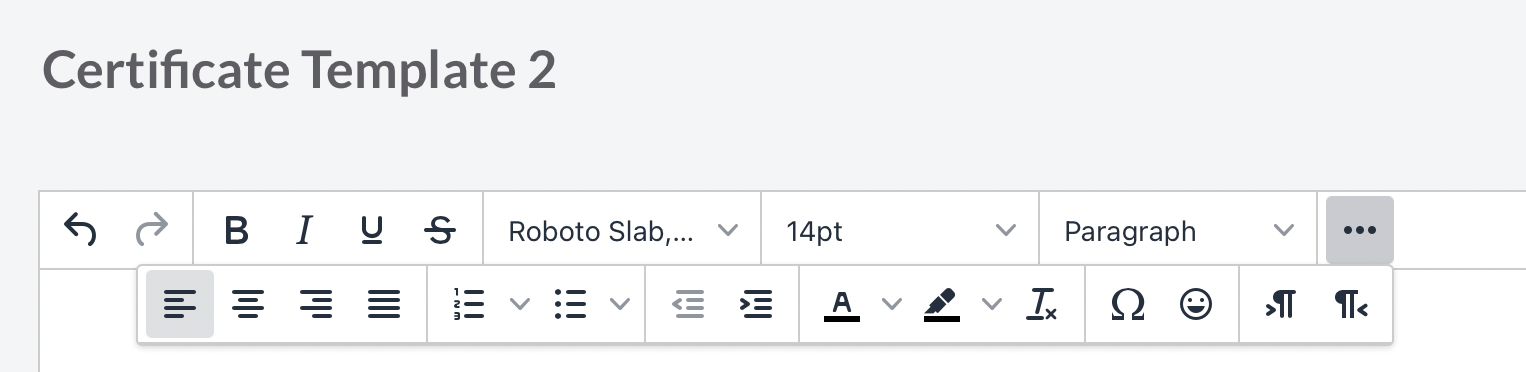Appearance
Setup a course certificate
Certificates, diplomas and confirmations of attendance Participants can download course certificates after setting up this option in your course settings.
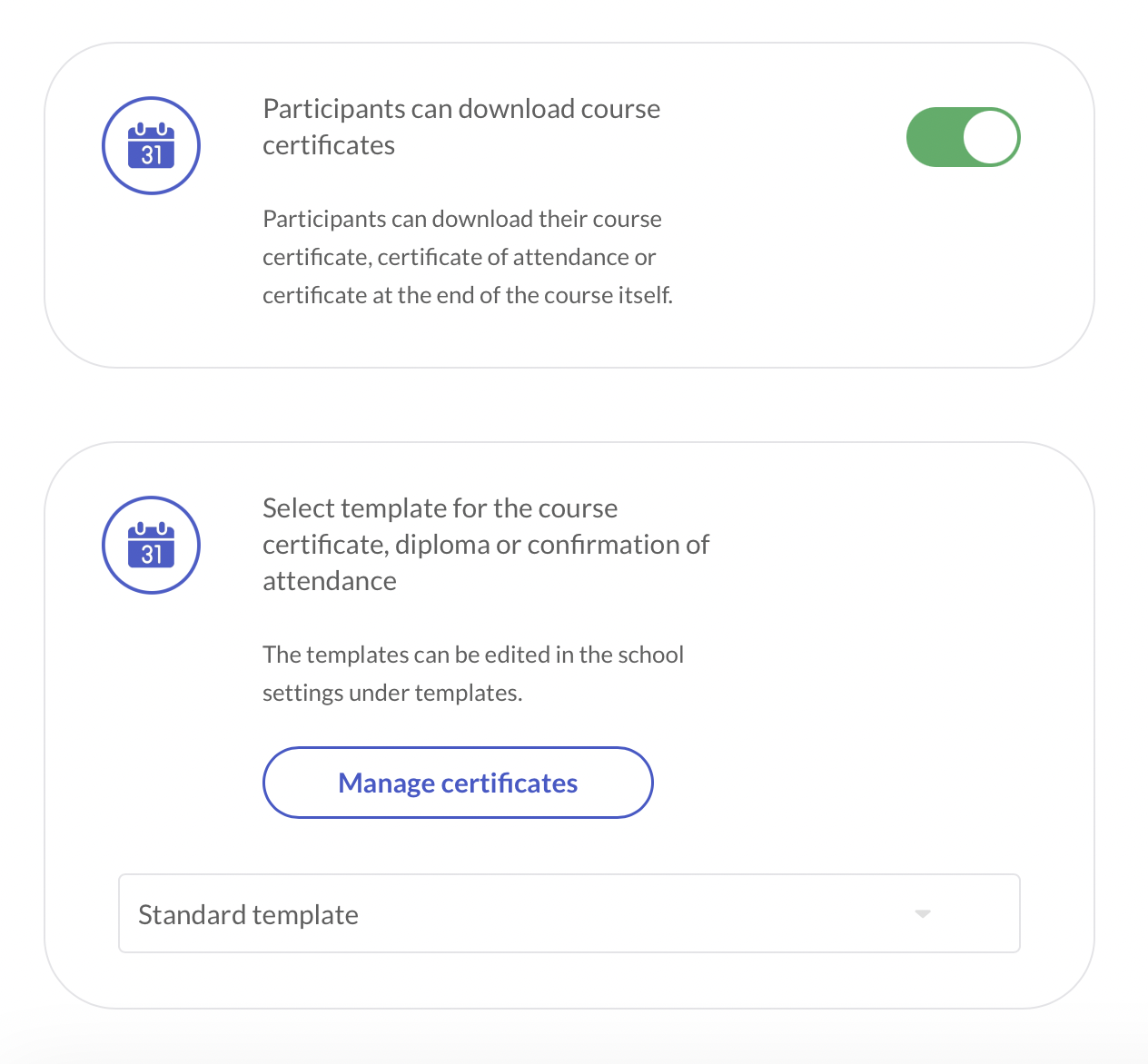
Participants can then download their course certificate, certificate of attendance or certificate when they have completed the course. You can decide what content should be visible in the certificate.
You can select a standard template for the course certificate, diploma or confirmation of attendance or you can create a template.
Create a course certificate template
With templates, you can easily create and individually design participation confirmations and certificates as downloadable PDF files. You can find this settings in My Campus or by clicking on the Button Manage certificates in the course settings.
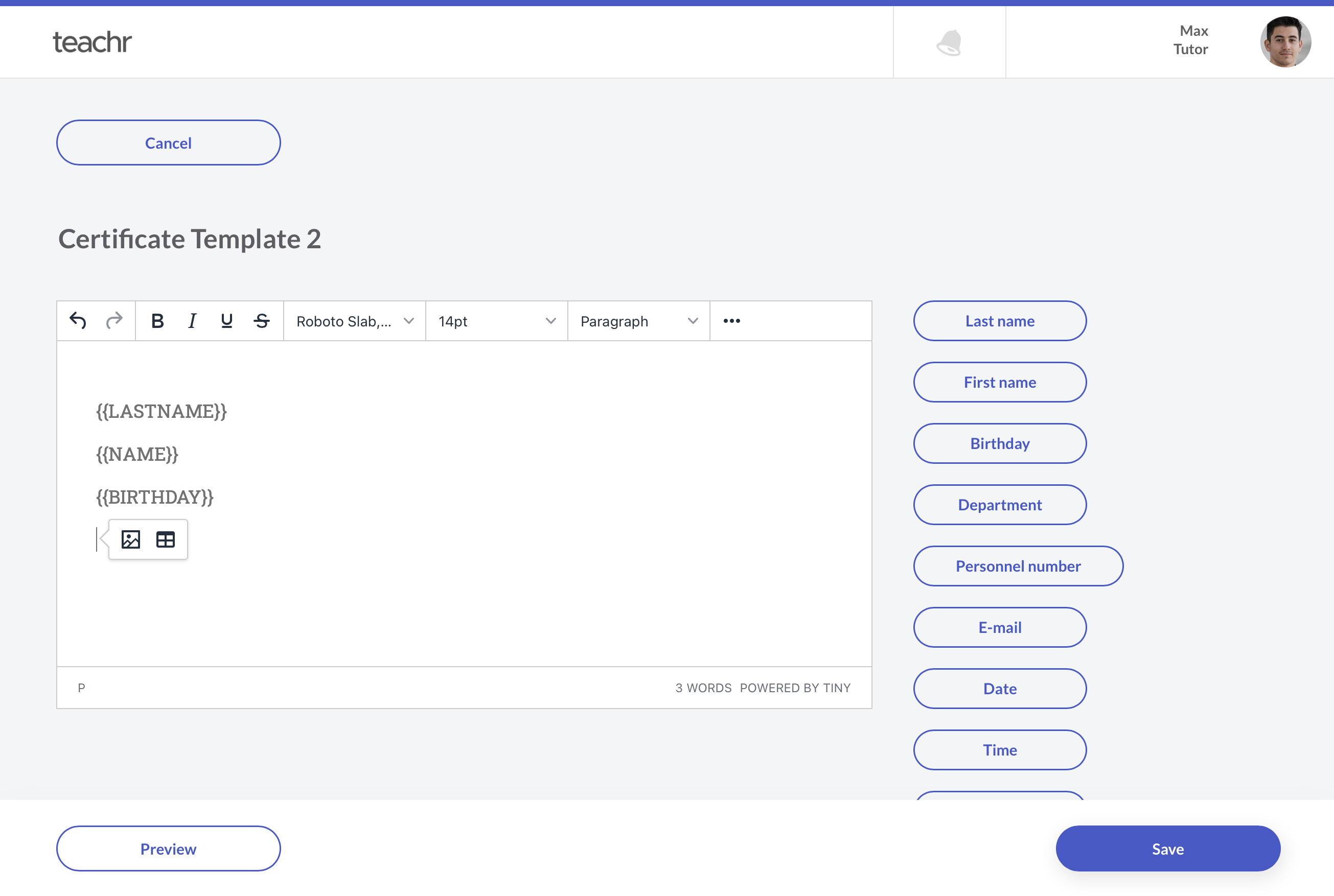
The following variables are replaced with the specific data of the participant's enrolled course.
{{LASTNAME}}(Last name of the participant)
{{NAME}}(Name of the participant)
{{BIRTHDAY}}(Birthday of the participant, if set)
{{DEPARTMENT}}(Department of the participant, if set)
{{PERSONELL_NUMBER}}(Personell number of the participant, if set)
{{EMAIL}}(E-mail of the participant, if set)
{{DATE}}(Certificate download date)
{{TIME}}(Certificate download time)
{{COURSE_TITLE}}(Course Title)
{{COURSE_SECTIONS}}(Comma separated list of the sections)
{{COURSE_START}}(Enrollment of the course)
{{COURSE_END}}(Completion of the course)
DANGER
Usually, some of the fields are empty if you do not use teachr as a learning management system. Therefore you should avoid these variables:
- birthday
- department
- personnel number
By default, these numbers are not set when you create a teachr account. This can lead to complaints from your users, as you may set variables that do not display properly.
To insert media files, paragraphs, headings, lists or tables you can find this option by expanding the editor with the menu button [...].