Appearance
Read aloud (Quiz)
The read aloud feature is a great way to tell stories without dubbing them. Since you may not have equipment or time to record something and voice over it, this is a quick solution to add variety to your course. You can use this AI Text to Speech feature to read a text aloud, which can then be combined with a quiz. For example, if a user needs to listen to something and then answer a question about what they heard.
Go to your course ➝ your Section ➝ add a new building block ➝ (All modules) ➝ Audio or Video ➝ Read aloud
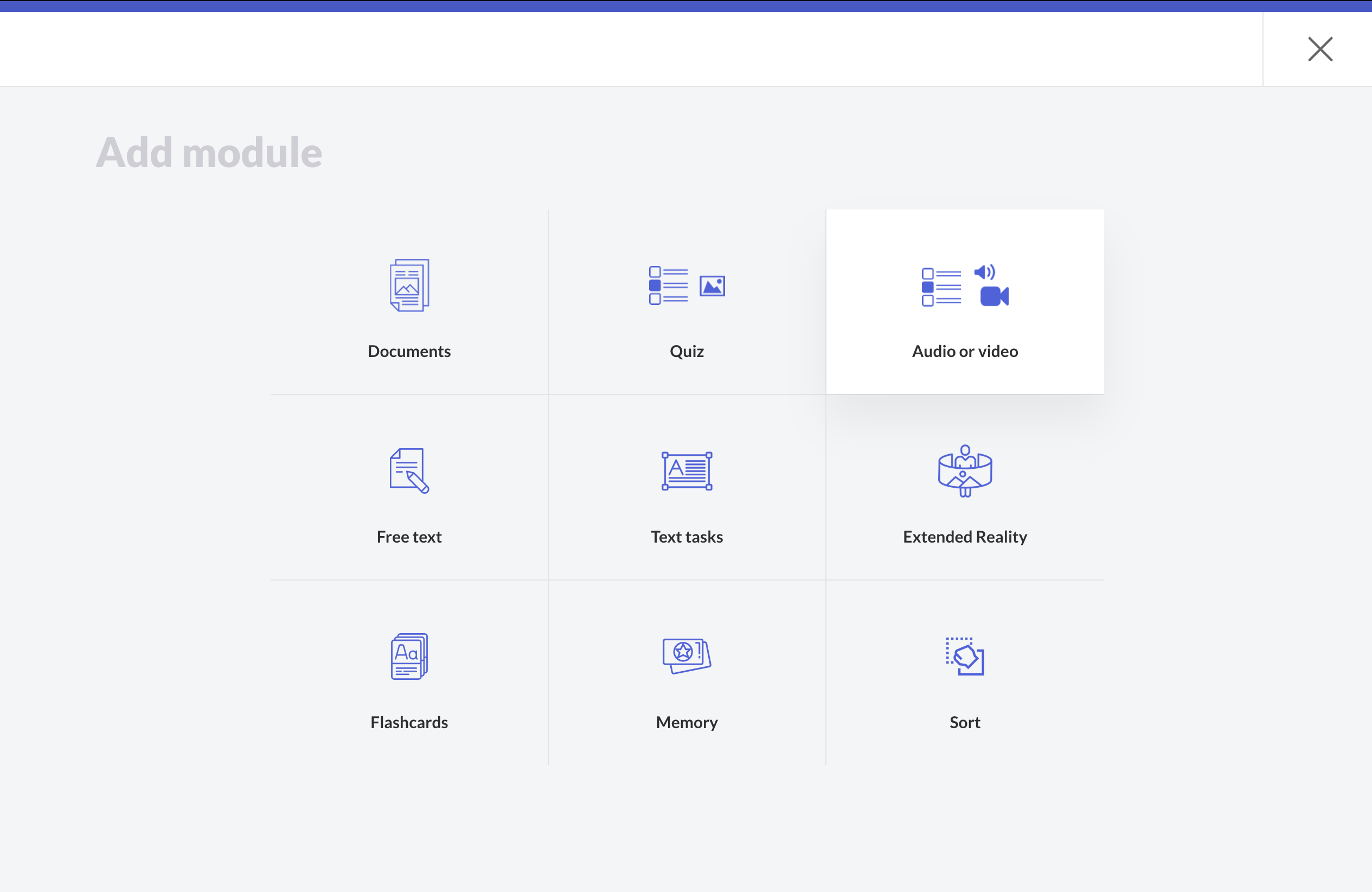
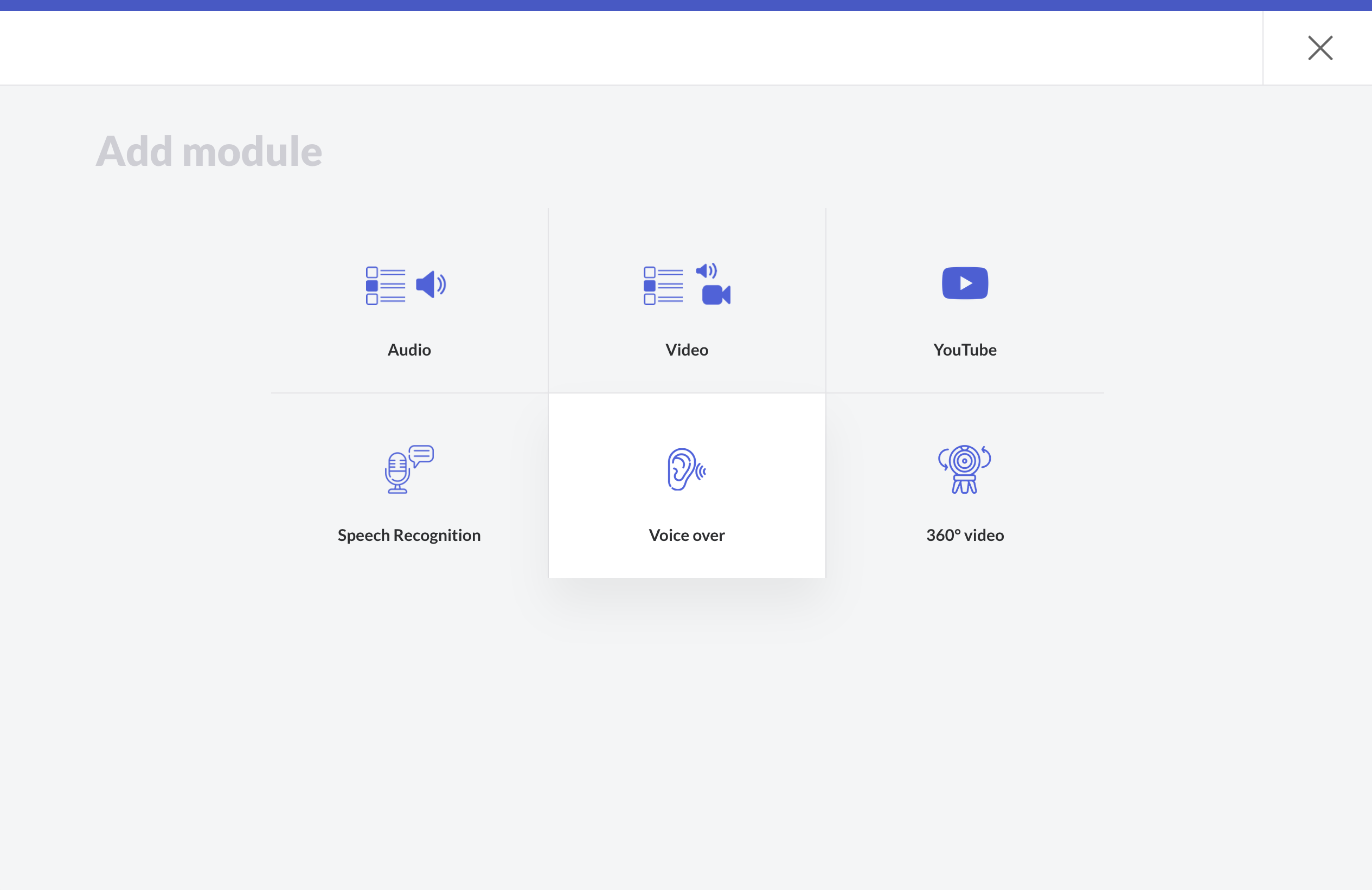
After adding a new quiz you can insert some quiz or read aloud elements.
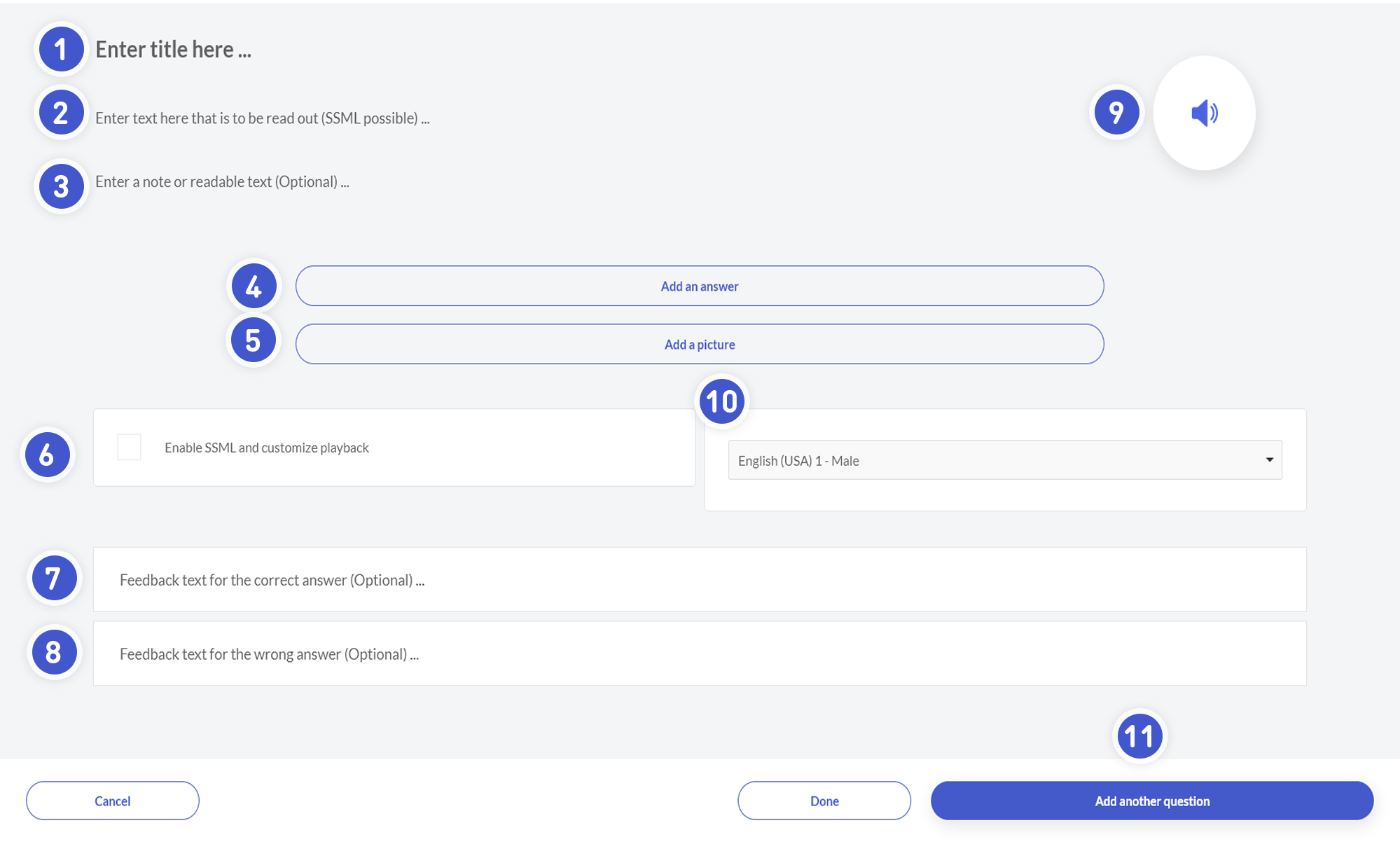
- Here you can insert a quiz.
- Enter a text here that is to be read aloud.
- Enter a hint or readable text here that (for example) a user who has no sound or cannot listen to the audio file can read.
- Add a answer.
- Add an image.
- Click here to enable/disable SSML and customize your playback.
- Feedback text for the correct answer (optional).
- Feedback text for the wrong answer (optional).
- Click to test the voice output of the text entered in (2).
- Click to select a specific output accent in a specific language and/or gender.
- Click to add another question.
If you just want to read something aloud, you don't need to fill in the quiz question or add answers. Just enter a title and text to read aloud. The system will then not create a quiz.
SSML - Speech Synthesis Markup Language
For your request with the Text-to-Speech API, you can use the Speech Synthesis Markup Language (SSML) to customize the audio response. For example, you can specify details about pauses and specify audio formatting for acronyms, dates, times, abbreviations, or text to be censored. For more information and code samples, see the SSML Guide to Text-to-Speech.