Appearance
Create a product
Creating a product with your design is fun and easy.
All you have to do is choose a product of your choice. Click on Upload motive and configure product.
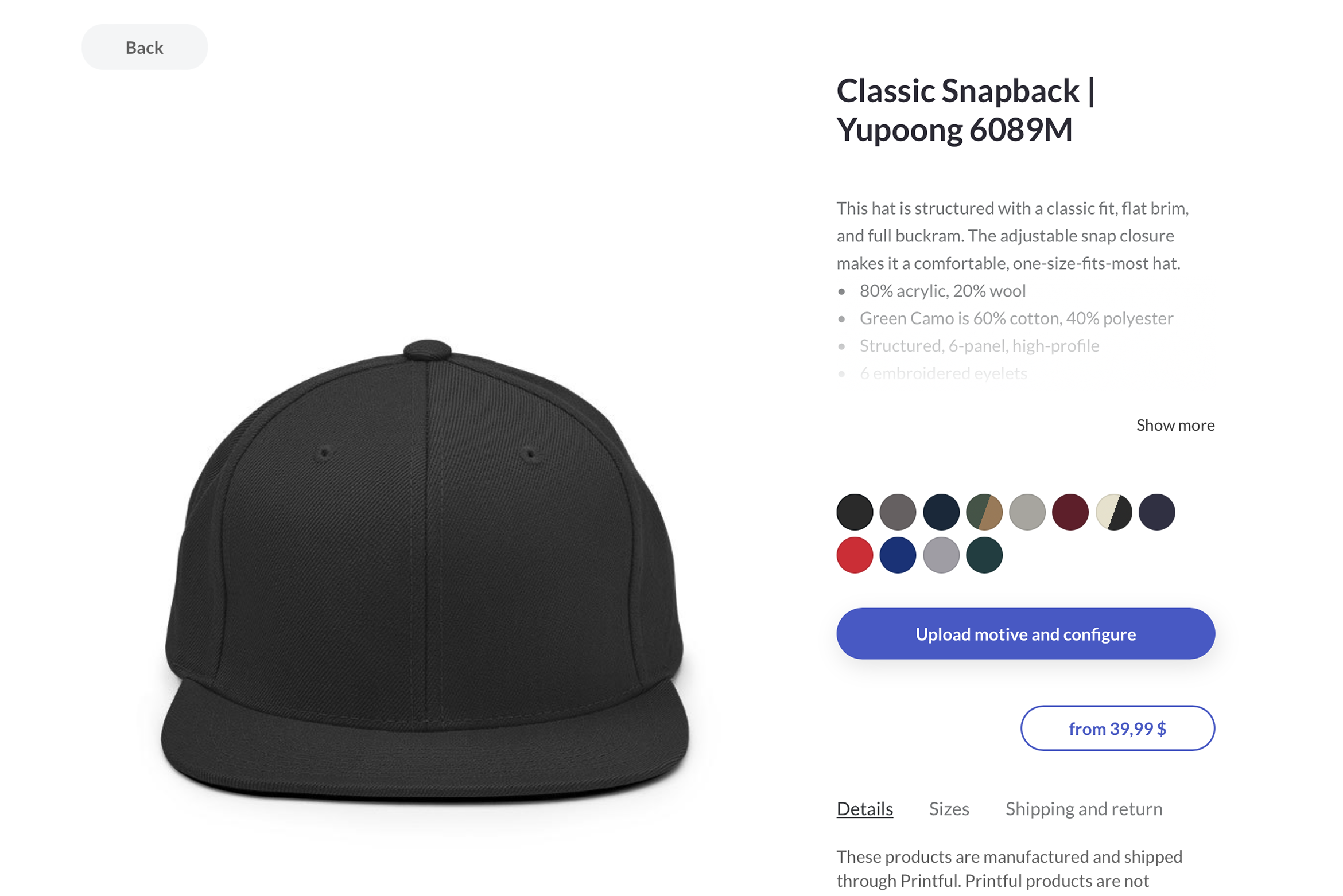
And then upload a logo, motive or image.
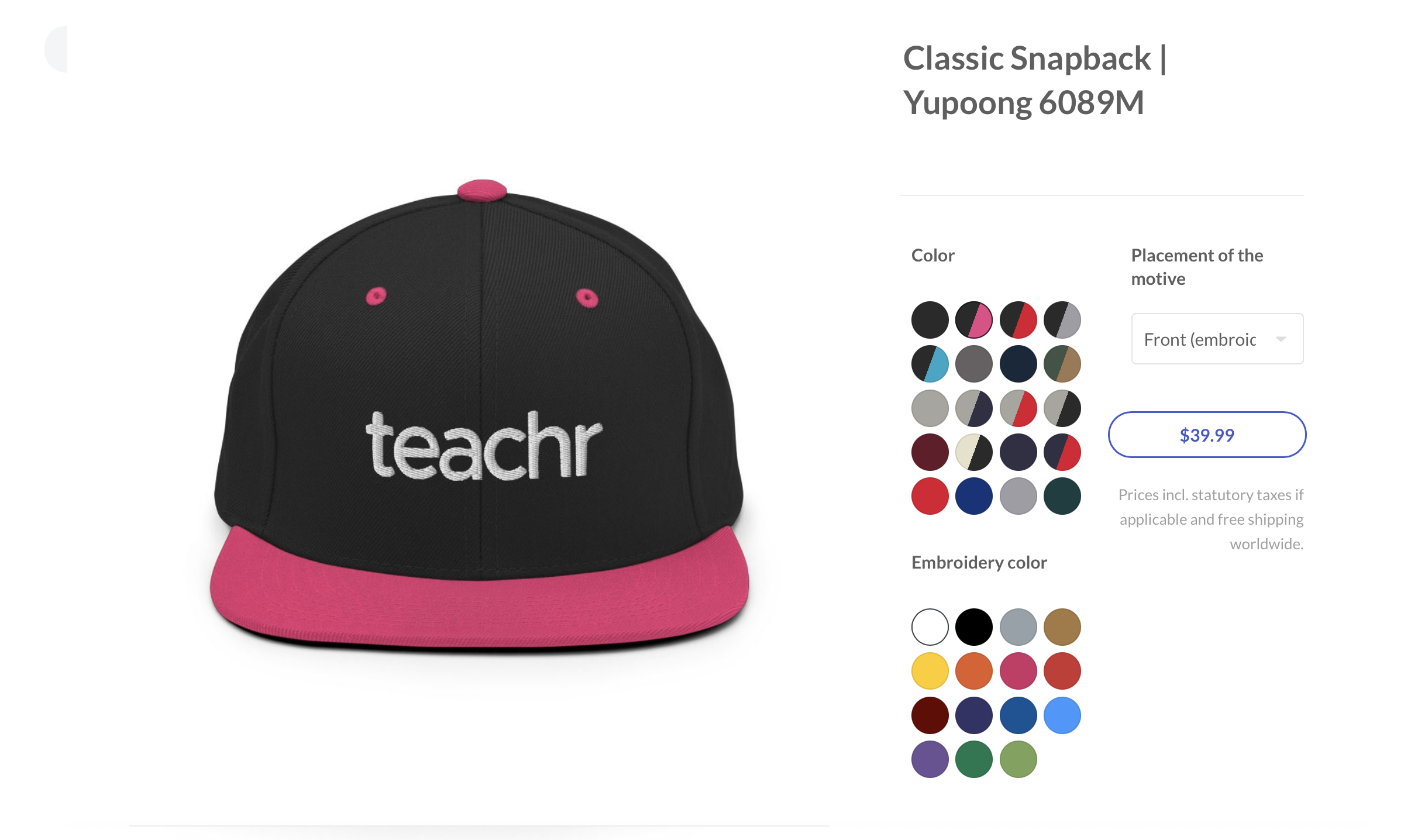
You just need to make some basic adjustments and you are ready to go.
teachr doesn't charge anything for creating the products in advantage. So you can create and store your products in your virtual warehouse for free.
Using templates for print on demand products
Please use the templates that are available for download in the product configuration. You can use Adobe Photoshop, Adobe Illustrator or Corel Draw to edit the print files. Please use the specified resolution.
Which template should I use?
Embroidery products have a transparent print area by default, while DTP can have a non-transparent print area. In the print configurator there is an option to set the embroidery color for embroidery products if a variant or product supports embroidery.
Photoshop / Illustrator
Embroidery
These products have embroidered or engraved textures. For example hats, bracelets, or textile products like shirts and sweatshirts that have selected embroidery printing.
You can use Photoshop or Illustrator to export a suitable file format such as PNG.
Download the embroidery product template file and set your image in Photoshop or Illustrator. Then export it as a transparent rectangle image.
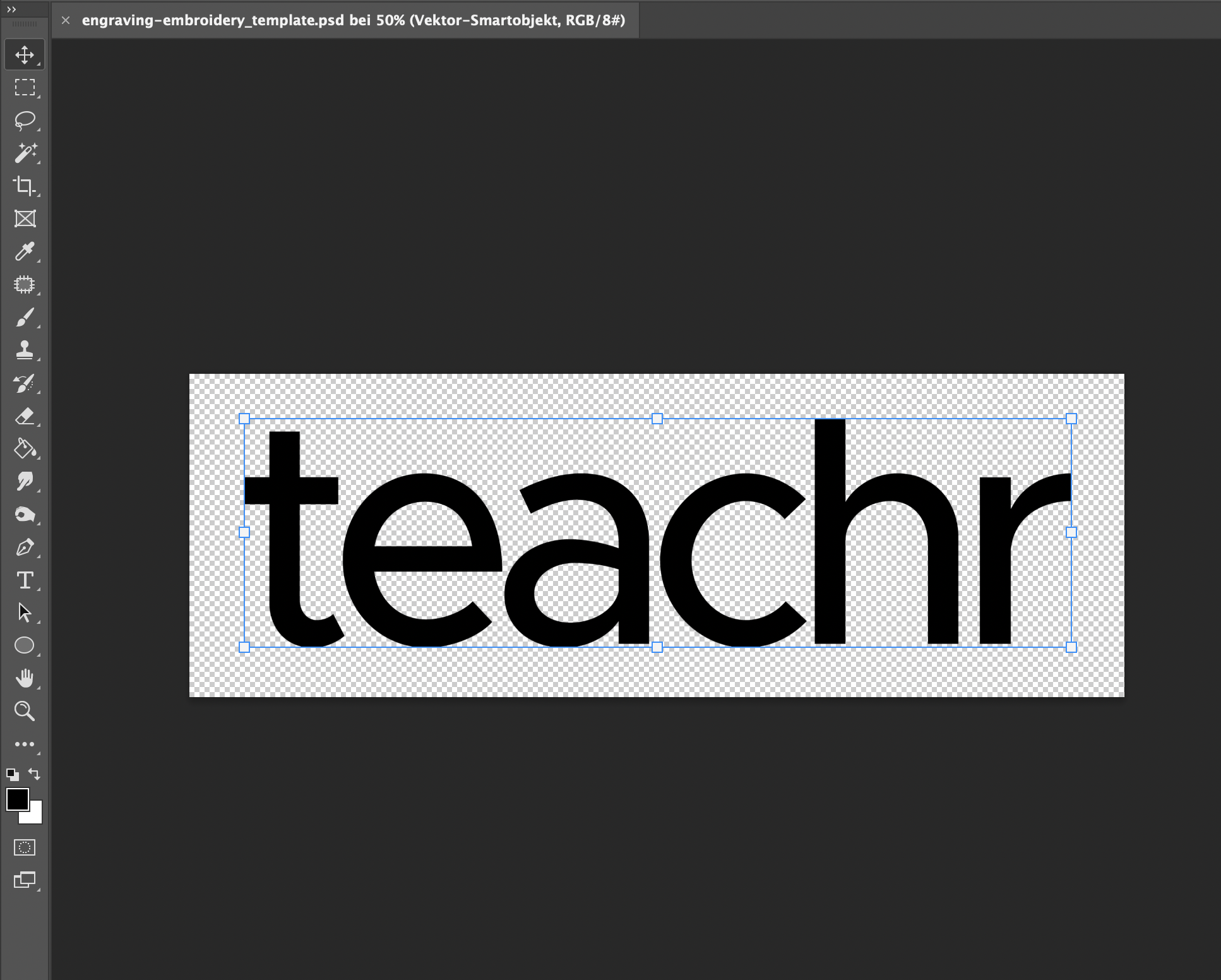
WARNING
Colorful backgrounds are not recognized in embroidery prints. Also, do not use a white background color if you select a white textile product, for example. Always use a transparent background.
Do not use AI, PSD, PDF or JPG as a exported formats. Currently only PNG images are supported for embroidery printing methods.
TIP
Use simple and plain images with transparent backgrounds.
Direct Printing (DTP)
In DTP printouts, you can use jpg files instead of png images. Full images are also supported. But you can also use transparent images that are converted to a printable theme.
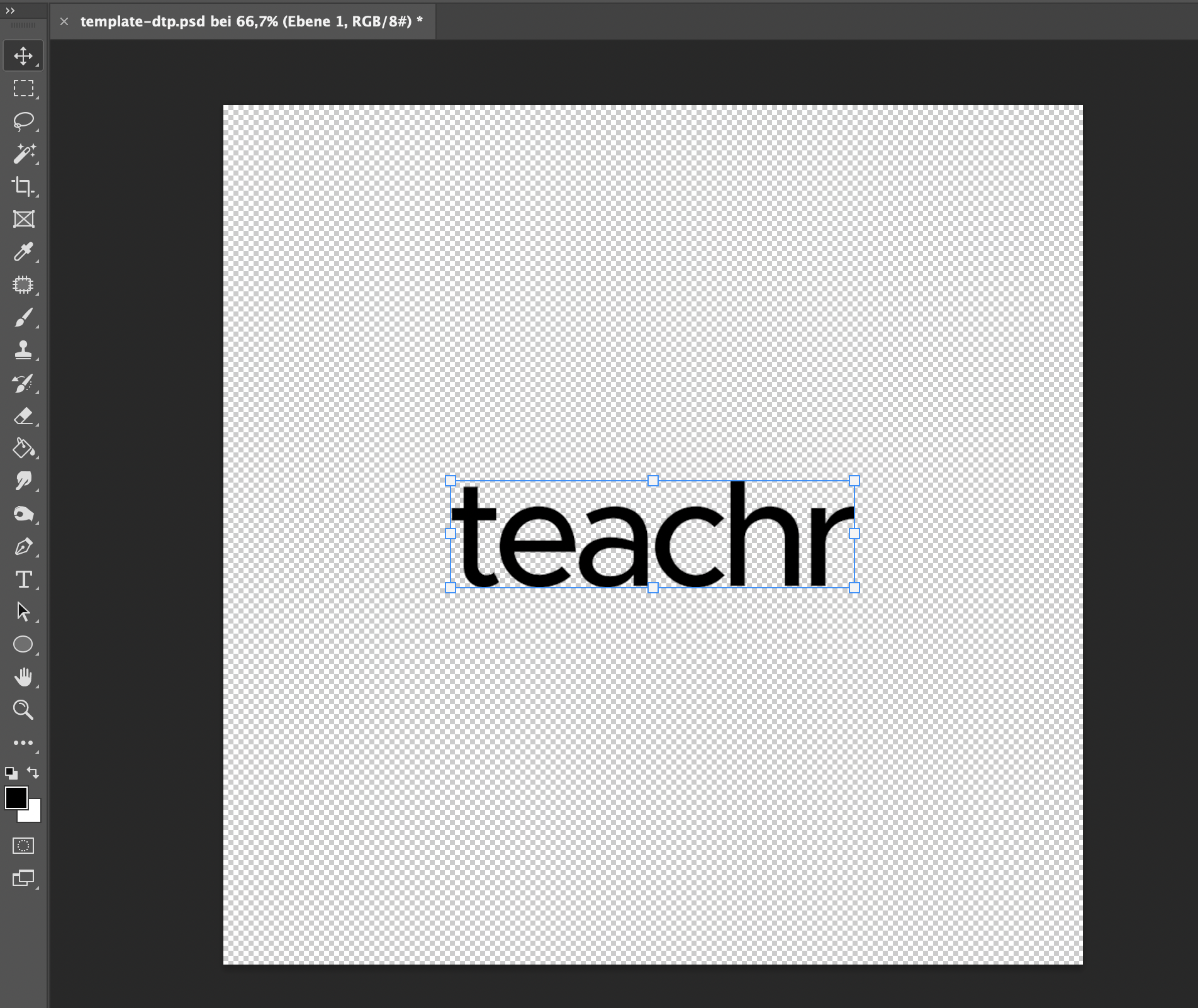
WARNING
Do not use AI, PSD, PDF or JPG as a exported formats. Currently only PNG and JPG images are supported for DTP.
Sketch
Embroidery
These products have embroidered or engraved textures. For example hats, bracelets, or textile products like shirts and sweatshirts that have selected embroidery printing.
You can use Sketch to export a suitable file format such as PNG.
Download the embroidery product template file and set your image in Sketch. Then export it as a transparent rectangle image.
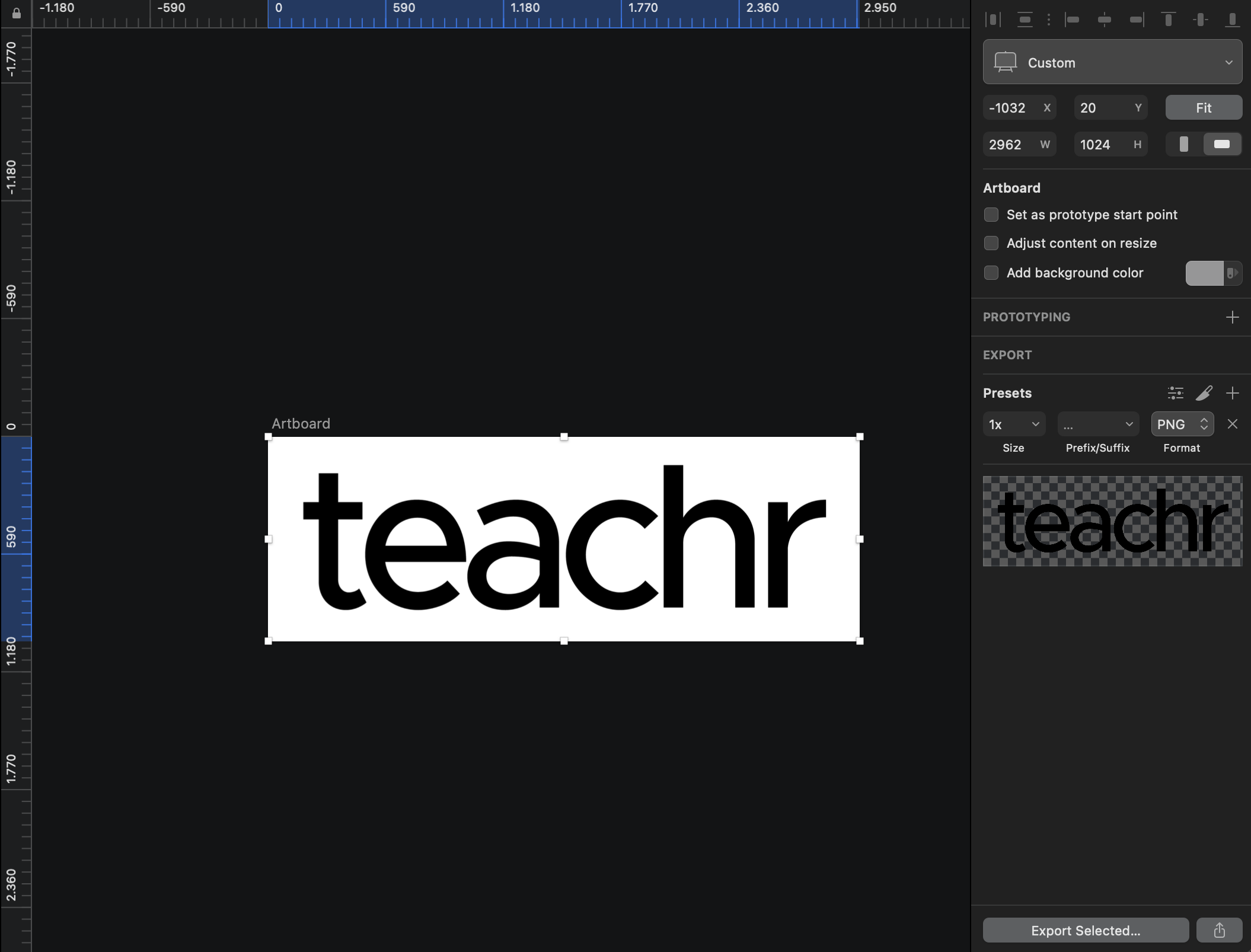
WARNING
Colorful backgrounds are not recognized in embroidery prints. Also, do not use a white background color if you select a white textile product, for example. Always use a transparent background.
TIP
Use simple and plain images with transparent backgrounds.
Direct Printing (DTP)
In DTP printouts, you can use jpg files instead of png images. Full images are also supported. But you can also use transparent images that are converted to a printable theme.
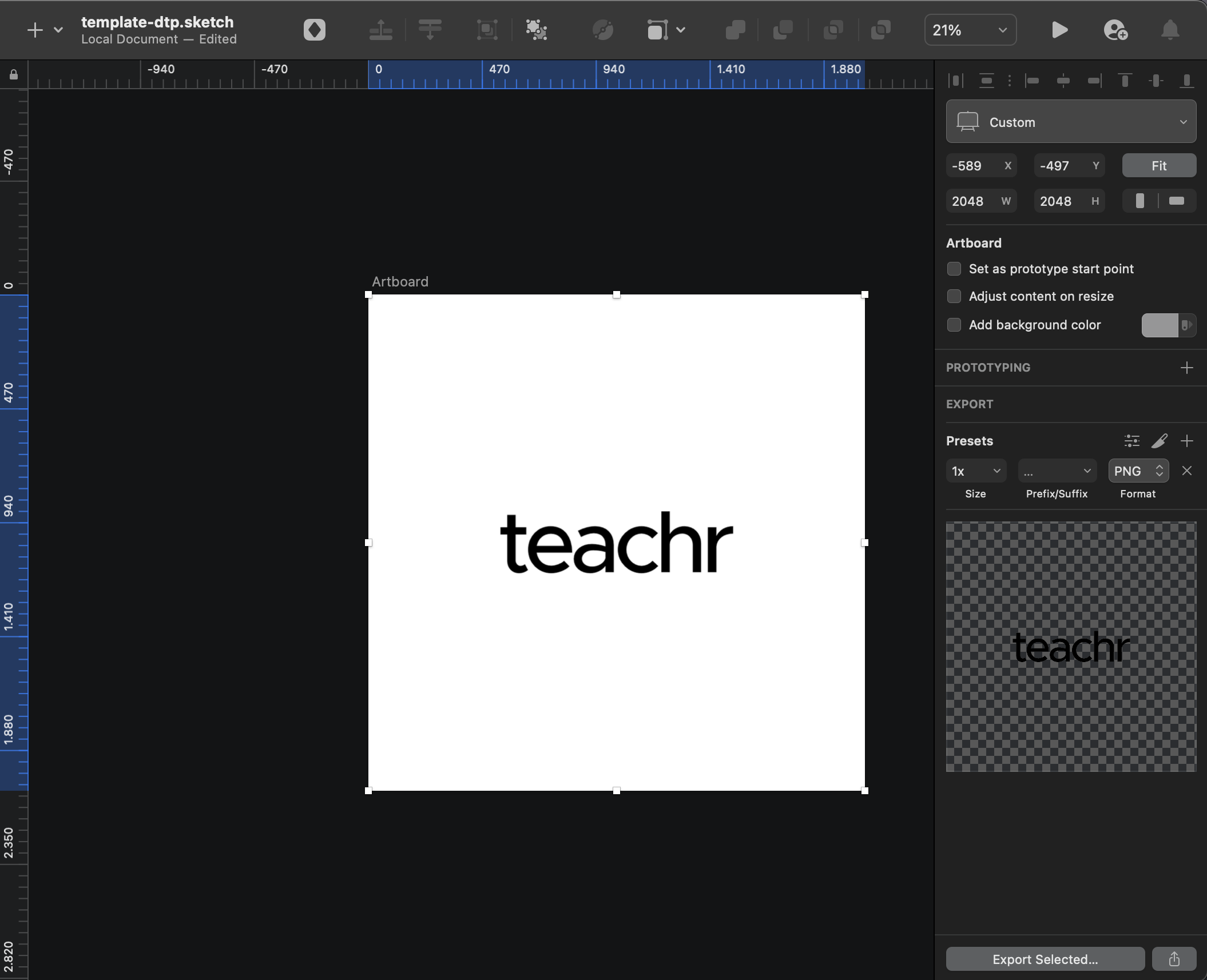
WARNING
Products like hats or bracelets are not DTP printed. Use embroidery templates for these products.
---
Try it out!
You find your virtual campus warehouse in your Course Settings ➝ Product and rewards ➝ Warehouse